Difference between revisions of "Unison Phrase Setup"
From RBN/C3 Documentation
| (2 intermediate revisions by the same user not shown) | |||
| Line 1: | Line 1: | ||
| − | + | {| class="wikitable" | |
| − | {| class="wikitable" | + | |<span style="color: blue">C3 Author:</span> |
| − | + | |<span style="color: blue">doa</span> | |
|- | |- | ||
| − | |Reaper | + | |<span style="color: blue">Reaper:</span> |
| + | |<span style="color: blue">v 4.22</span> | ||
|} | |} | ||
<br/> | <br/> | ||
| Line 18: | Line 19: | ||
{| border="1" | {| border="1" | ||
| − | | https:// | + | | https://keepitfishy.com/customs/docsimages/unison-phrase-section.png |
|- | |- | ||
|style="text-align:center;"|'''Figure 1''': Select '''MIDI Editor''' from the Section drop down menu. | |style="text-align:center;"|'''Figure 1''': Select '''MIDI Editor''' from the Section drop down menu. | ||
| Line 32: | Line 33: | ||
{| border="1" | {| border="1" | ||
| − | | https:// | + | | https://keepitfishy.com/customs/docsimages/UnisonPhraseSetup.png |
|- | |- | ||
|style="text-align:center;"|'''Figure 2''': Unison phrase macro setup. | |style="text-align:center;"|'''Figure 2''': Unison phrase macro setup. | ||
Latest revision as of 04:24, 25 January 2024
| C3 Author: | doa |
| Reaper: | v 4.22 |
When authoring Overdrive and Unison phrases the U key is used to copy phrase markers between the selected MIDI tracks.
The steps required to setup this custom action in Reaper are listed below:
- Click the Actions menu.
- Click Show action list.
- In the Actions window click the Section drop down menu and select MIDI Editor from the list (Figure 1).
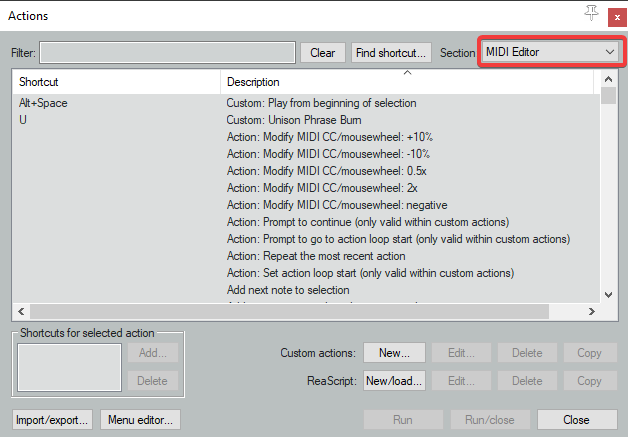
|
| Figure 1: Select MIDI Editor from the Section drop down menu. |
Text
- Click the New button.
- In the Custom action name field type: Unison Phrase Burn.
- Drag the following actions from the left pane to the right pane in this order (Figure 2):
- Tip: Type keywords from the action names in the Filter box to find them more quickly.
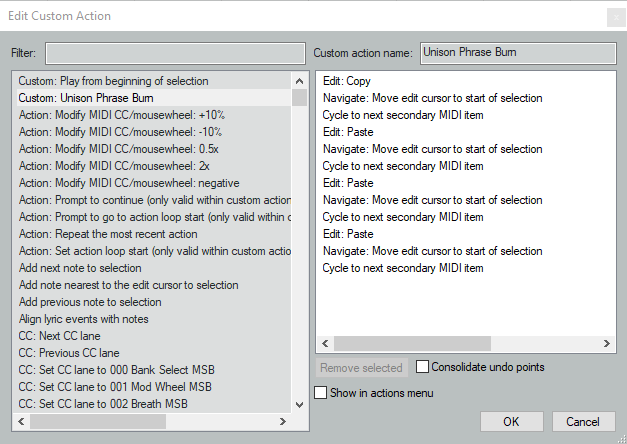
|
| Figure 2: Unison phrase macro setup. |
- Click the OK button to return to the Actions window.
- In the Shortcuts for selected action area at the bottom left of the window Add the keyboard shortcut U.
- Click the Close button to exit the Actions window.
See Overdrive Authoring for a discussion of how to use this function in Reaper.
