Harmony Authoring
From RBN/C3 Documentation
For songs with Harmonies, the authoring for the PART VOCALS track remains the same, you will need to add up to 3 additional MIDI tracks to your MIDI file to handle vocals in harmony mode.
Note that there is no percussion in Harmonies.
Contents
Track Overview
- HARM1: This is the lead vocal part, represented by the blue line in game. Usually this part will be pretty similar to your PART VOCALS
- HARM2: Represented by the red line in game. This track is used for 2 part harmony songs. In 3 part songs, this track is usually assigned to high harmony parts.
- HARM3: Represented by the gold line in game. This track is only used in 3 part harmony songs. This track is usually assigned to middle or low harmony parts.
Authoring Harmonies
Authoring Harmony parts is exactly the same as authoring solo vocals, but here are a couple of tips to keep in mind that will make authoring harmonies easier.
- Quantize: When authoring harmonies, quantize your vocal authoring to a 1/64 note grid. This will help keep your authoring cleaner and easier to read.
- Author Block Harmonies with exactly the same timing: For Block Harmonies (when harmonies are sung in the same rhythm) we author the notes for all parts with exactly the same timing, even if the timing in the audio is not exactly the same. This makes the Vocal HUD look much cleaner and easier to read.
Phrase Markers in Harmony Tracks
Just like in the PART VOCALS track, the phrase markers in the HARM1 track dictate how the vocal part is scored. All notes that need to be scored in a phrase (both lead and harmony notes) must be underneath a HARM1 phrase marker.
Because of this, the phrase markers in HARM1, must encompass all notes in the HARM2 and HARM3 parts. For example, if you have a call and response part, the phrase markers in the HARM1 track will need to be extended to encompass the notes in HARM2. The best way to make your phrase markers in the HARM1 track is to copy them from the PART VOCALS track, and then extend those phrase markers to cover any Harmony notes that fall outside the copied PART VOCALS phrases (Figure 1).
Phrase markers are required in the HARM2 track, but do not control scoring. These phrase markers, control when lyrics shift in Static Vocals mode and must be extended to include all HARM 3 notes. (Please see the Static Vocals Mode section for more info) Phrase markers are not used in the HARM3 track.
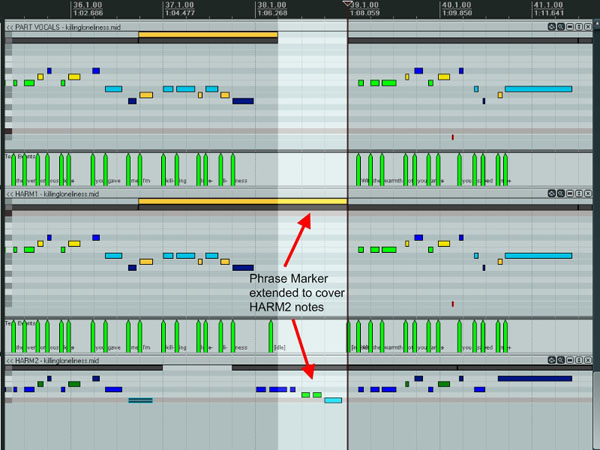
|
| Figure 1: Extended Phrase Marker. |
New Special Lyric Characters
$ - The dollar sign is only used in the HARM2 or HARM3 tracks. This character tells the lyric it is attached to hide. If the HARM2 and HARM3 parts are singing different things at the same time, only one part can be displayed in the lyric bar. The other lyrics should be hidden using the $ character.
§- The section character, lovingly referred to as “the galaxy”, is used in Spanish lyric authoring to indicate that two words should be sung across a single syllable. On Windows, this character can be entered by holding ALT and typing 0167 on the number pad. For more information about Spanish syllable authoring, see Spanish Syllables.
New Notes Used
C -2: Range shift: Using this note will reorient the vocal HUD if there is a large shift in the vocal range.
By default, when a song has a large range, the vocal HUD will zoom out, making small changes in pitch much harder to read. The HUD does not dynamically zoom in and out, but will set its zoom level at the start of the song based on the maximum range it will need to display. Using the Range shift note will allow the vocal HUD to use a closer zoom level and slide up or down to display the notes in the vocal part. The duration of the MIDI note determines how quickly the Vocal HUD reorients itself. When used correctly, this note will allow you to display all the notes in a song, while keeping the range of the vocal HUD small, which will make small pitch changes much easier to read. Please note that Range shifts are only used when there is a significant change in the range of a song (Figure 2).
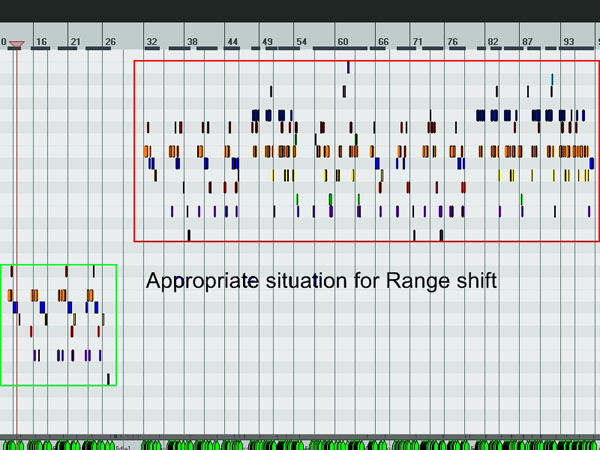
|
| Figure 2: Range Shift. |
Note that in this song, the vocal range for the start of the song is shown by the green box. After measure 27, the range of the vocal part shifts dramatically (shown by the red box). Note that there’s no overlap between the original vocal range and the new vocal range. This is the perfect situation to use the range shift note. With no range shift note, the zoom level of the vocal HUD would be set to show from the very lowest note in the song to the very highest note in the song. If we use the range shift note, the zoom level of the vocal HUD will be set to the size of the red box (the larger of the two) and the vocal HUD will slide up where we place the range shift note.
C# -2: Lyric Shift: This MIDI note is used to set additional shift points for the lyrics in Static Vocals Mode. The lyrics will shift automatically whenever there is a new vocal phrase. This note is used when there are lots of lyrics in a phrase. Please note that this note should be used quite sparingly. It is used at Harmonix to deliver an extra level of polish to songs (e.g. to make lead line and harmony line lyrics align perfectly onscreen under certain situations) but for 99% of songs, lyric shift notes aren’t necessary.
Static Vocals Mode
Rock Band 3 adapts our new style of displaying static lyrics. The note display HUD remains the same as the scrolling lyrics mode, but lyrics are displayed in chunks that slide off the left side of the screen based on a combination of phrase markers and MIDI note C#-2 in the HARM1 track for the lead part lyrics, and phrase markers in the HARM2 track for the harmony part lyrics. For a vast majority of songs, no manipulations will be necessary, simply copy the phrase markers from the HARM1 track down to the HARM2 track.
Tambourine sections
Tambourine sections return from RB2, with a couple of small changes:
- Tambourine sections are only used in the PART VOCALS track. You should not put tambourine sections in any of the other vocal tracks.
- Entire Tambourine sections should be placed under a single phrase marker.
Harmony Overdrive Bug
Overdrive for vocals can be authored separately for VOCALS and HARM1. However, there is a bug in Rock Band 3 that applies VOCALS overdrive phrases to Harmony play.
Since the phrases can be different between VOCALS and HARM1, an overdriven phrase in VOCALS that does not match with a phrase in HARM1 will apply overdrive visuals to all the notes in the HARM tracks that fall under the overdrive marker in VOCALS, regardless of whether they appear in the same phrase in Harmony mode. The exact phrase that grants overdrive energy may not entirely coincide with the visuals - it looks like the next full HARM1 phrase is the one that grants the energy, although the glowing gold note tubes can appear both before and after this point.
Because of this issue, practically speaking Overdrive must be identical between VOCAL and HARM1
Phrase Marker Change
There’s a subtle change in RB3 relating to how the positioning of phrase markers affects how the game looks and plays.
In RB2 the end of a phrase (the thick white line known as a phrase boundary) was automatically calculated based on the position of the last note in the phrase. In RB3, the position of the end of the phrase marker note actually matters. The phrase boundary is drawn at the exact place where the end of the phrase marker note occurs.
At HMX we end all of our phrase marker notes (if possible) on a strong beat (a quarter note or eighth note). We do this because the phrase boundary fires off the animations and sound effects for calculating vocal score and (if applicable to that phrase) awarding overdrive. Placing the phrase boundary on a strong beat means that the animation and sound is synced to the rhythm of the music for extra awesomeness.
